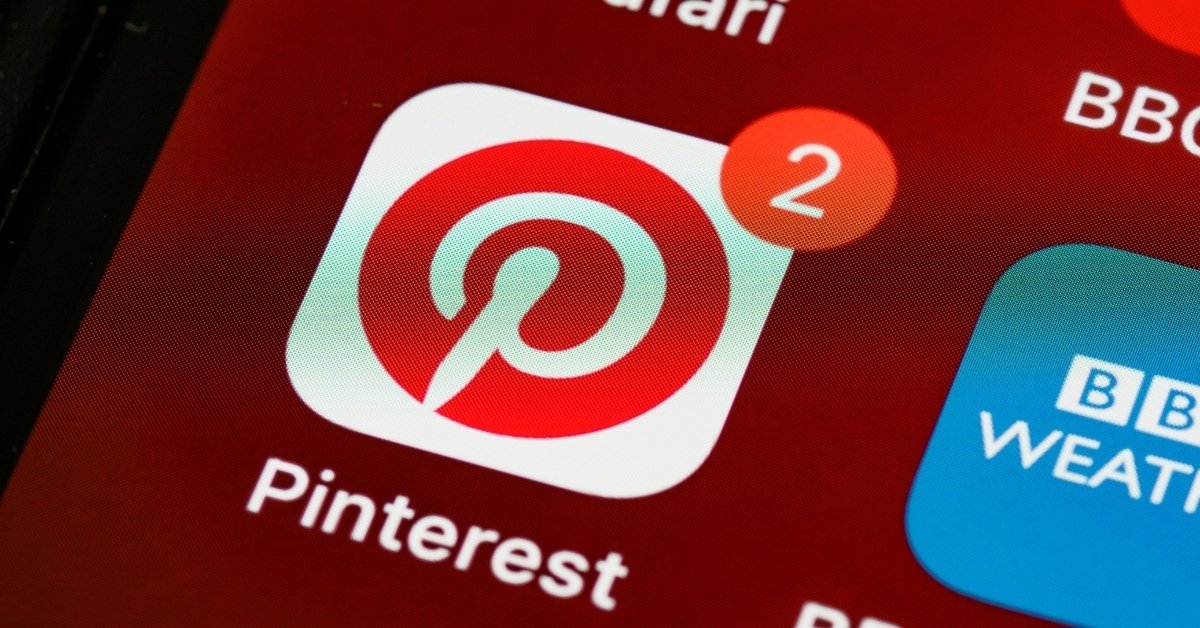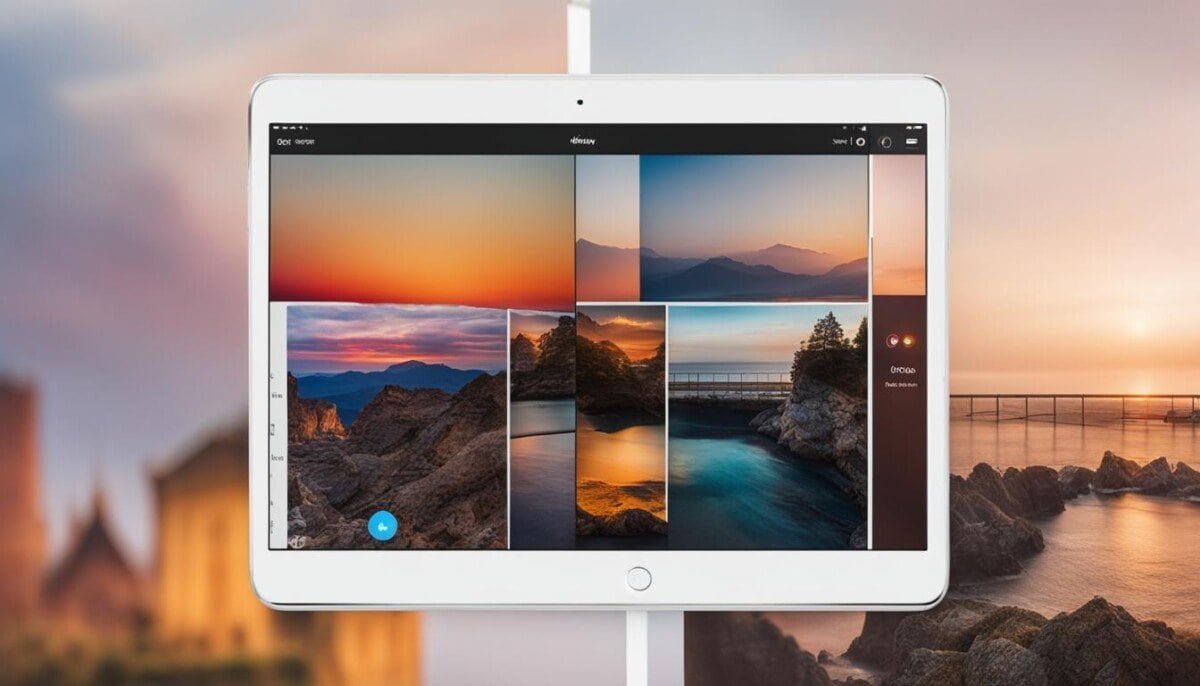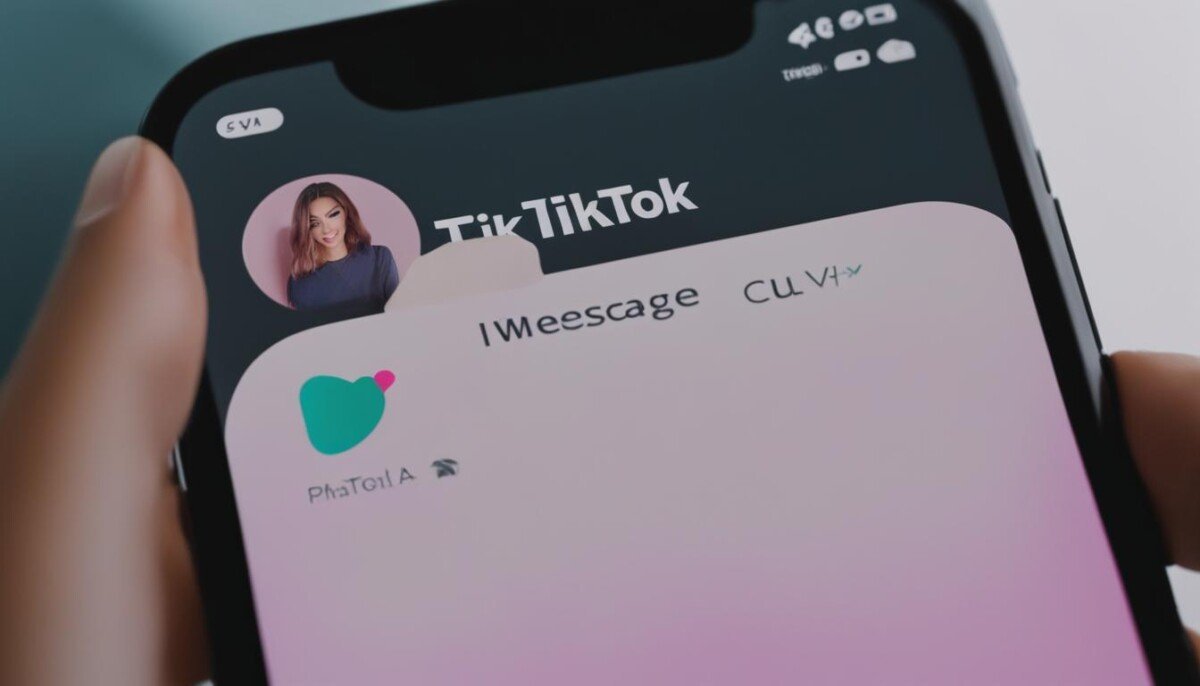Pinterest is a great visual display engine that can motivate and teach you many life lessons.
From learning about investing all the way to décor ideas, the possibilities are truly unbelievable with such a driven community that pinned over 200 billion pins in 2019.
It’s a great tool to get high-quality and engaging traffic to your websites or to express your artistic side.
Something that they implemented in 2014 was GIFs, and I thought it was a great idea. That was until I logged on, and it wouldn’t play.
But why can’t Pinterest play GIFs?
There are many reasons why your Pinterest isn’t playing GIFs. Depending on if you’re viewing it on either mobile or desktop, the fixing process will be slightly different. For mobile, you may have the “Reduce Motion” function turned off in your settings. On desktop, you may need to change the browser you’re on, or alternatively, clear the cookies and cache.
There is an array of different reasons in which the GIFs aren’t displaying on either device, and we’ll be going over more “fixes” you can perform to rectify the issue.
Below we break these fixes into “Desktop” and “Mobile” solutions, depending on what device you’re trying to view your Pinterest GIF on.
Why Can’t Pinterest Play GIFs on Mobile?
It can be a nightmare when you’re casually scrolling through Pinterest on your phone, and you find an exciting GIF that fails to load.
Below are some ideas in which you’re able to fix this issue.
Personally, I would try each, then reset the Pinterest application and see if it’s solved the problem.
NOTE – The below solutions are only for IOS.
Re-install or Restart the Pinterest App
Sometimes an app re-install or restart is all you need to get some of its functions working.
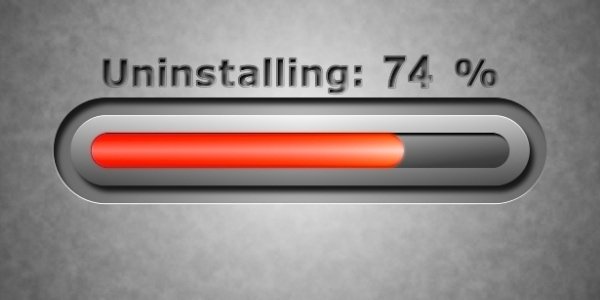
This may be due to a corrupted file, or it may even be a bug that they’ve updated. Before doing any of the below, I suggest you follow suit with this solution first.
This is usually the case, and it’ll save you a load of time trying to find a solution.
- To re-install the app, delete it off your device by holding down the application until the cross button shows up. Once this shows, click it and head over to the app store to re-download the app.
- For restarting the app, simply close it down. On iPhones, you either have to double-tap the middle button then swipe up on the app, or swipe up and hold until you’re able to see all of your open applications and swipe up on Pinterest to restart.
Switch on the #Image Function
Sometimes an IOS phone will automatically turn off the #Image function, and this could be down to an app install or a general mistake.

The #Image setting plays a vital role in playing GIFs on iPhones with IOS 13 or older versions, and enabling it will fix your GIF playing issues.
- First, you’ll want to navigate your way over to your iPhones ‘Settings’ and then search for the ‘Cellular tab’.
- Once found and opened, you can now click on the button to the left of ‘#image’ to switch it back on.
You should now refresh your Pinterest to see if the solution has worked.
If not, don’t worry. You should move onto the next “fix” to see if it gets your GIFs working.
Maximize Free Memory Space
Memory is used for a short period of time to play GIFs, even though they’re not installed onto your device.

Clearing up your phone’s cache, either on Android or IOS, can certainly rectify the GIF issue you’re currently experiencing.
To clear the cache on your IOS device, see the below instructions.
- First, you’ll need to open up your ‘Settings’ and then find the ‘Safari’ option.
- Once you’ve found this, click on it. It’ll then show you several options, the button we’re looking for is ‘Clear History and Website Data’‘.
- After you’ve clicked this, it’ll pop up a confirmation tab. If you’re happy with doing so, tap on the confirmation button to pursue cleaning your cache.
Check for Updates on Device
Whether you’re an operator of an IOS, Android, or Google phone, taking a look to see if your device needs updating can solve the issue of your GIFs not working.
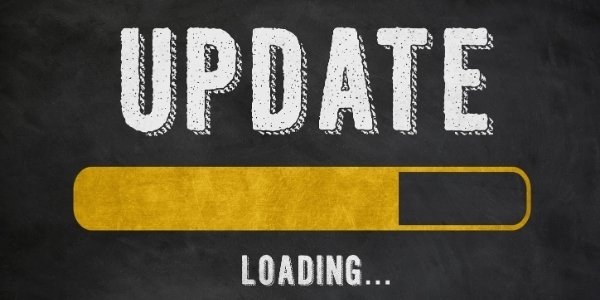
Most of the time, phones that operate on an older system that hasn’t been updated will process videos and images a lot slower.
To check for updates on an IOS device, see below.
- Firstly, you need to head over to the ‘settings’ tab > ‘General’ and then ‘Software Update’.
- It may take a second, but it’ll search your device to see if it’s got the most up-to-date system. If not, it’ll pop up with a recommended update, and you’ll need to click ‘Download and Install’ to follow suit with it.
Experiencing GIF issues on Pinterest isn’t ideal.
However, it’s a relatively easy fix in most cases. If you’ve performed each of the solutions above and still can’t play your GIF, I recommend that you contact Pinterest support.
Here you’ll be able to report the “bug”, and they may be able to fix it on their end.
Why Can’t Pinterest Play GIFs on Desktop?
Now I understand that not all Pinterest users will operate on a Mobile as it’s highly used on desktop also.

This is why we’ve added a Desktop section to ensure you’re covered within both segments.
Below we share a variety of ways to “re-boot” your Pinterest GIFs on desktop.
Try Refreshing the Page
Before you try any of the below fixes, you should simply try refreshing the page.

A lot of the time with these browsers is that they may become corrupted or “frozen” on the backend, which we cannot see.
However, there are multiple refreshes you’re able to perform on each browser:
- First, the “soft refresh”. Sometimes with a browser, if you accidentally hit ‘Esc’, it’ll freeze all videos on a selected page (including GIFs). By re-clicking the ‘Esc’ button, it may be able to refresh your GIFs.
- Now, if this solution doesn’t work, you can try a “hard refresh”. To perform this, you’ll need to use the following command “Ctrl-F5”. This will now execute a hard refresh, and it’ll restart your cache for that page.
Update Your Browser
Sometimes, outdated browsers can deliver slower load times that can cause your GIFs not to play.
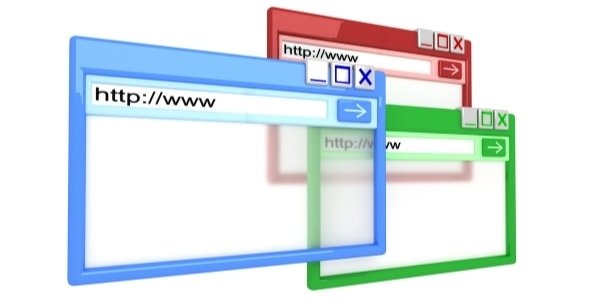
To fix this, you’ll need to find if your selected browser has any available updates.
This can be done with a simple Google search.
Simply type in “(your browser) latest update”, this will bring up the newest version of your browser, and you’ll be able to see if it’s up-to-date or not.
Check Security Software
Lastly, sometimes it could be your security software that is blocking the GIF from playing.

This only happens on rare occasions on websites like Pinterest, but it’s more than worth looking to see if your virus protection is blocking any GIFs.
With the likes of Norton, eTrust, and ZoneAlarm, they all have GIF-blocking settings.
Here you’ll need to remove this setting and refresh your browser to play the GIF.
Need More Content For Pinterest?

Check out the viral content package, There are thousands of premade viral content.
Conclusion
When you’re experiencing GIF issues on Pinterest, it’s generally down to the device you’re viewing it on.
However, if you’ve tried the above techniques and still face these problems, I suggest you contact Pinterest customer support, where they’ll be able to fix the problem on their end or come up with a solution.
Check out or Home Page for more cool stuff at Online tool guides